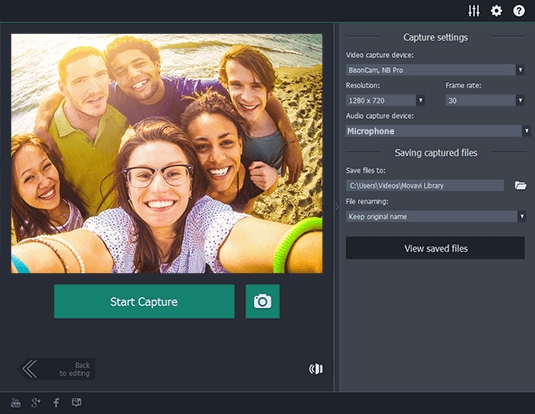If you have taken a lot of photos with your camera recorder, you can turn them into a picture video and share with your friends. With a picture video maker, you will be able to arrange the pictures, and add soundtrack and special effects to make it interesting. This idea works best for people who have taken a lot of photos with a certain event, for example, birthday or graduation. Movavi Video Editor allows you to compile these pictures into a picture video in a timeline panel. It is suitable for newbies as it does not have any complicated tool and can be mastered in as fast as 20 minutes.
Firstly, you must import your photos into Movavi Video Editor by clicking the Add Media Files button. If you have a folder of photos, just drag it into the timeline and it will all open. When the photos are opened, they may be in the wrong sequence so the first thing to do is to drag the photo to the right position. If you want the extend the image duration, you must first select the clip and then click the cogwheel button. Now, you can enter the length of the clip in hours: minutes: seconds: miliseconds format.
Once you have arranged the photos to a storyboard, it will be time to add filter to make your video too great. Filters can tweak different coloration aspects of the video. To add the filter, you must go to the Filter tab on the left and drag it to the clip on the timeline. There is no limit on the number of filters you can overlay on a clip.
Adding a music can increase the mood of the viewers and encourage them to watch the video until the end. Before you add a music, make sure you have the license to use it for your video. To put a music in the video background, you must click the Add Media Files and select the preferred audio soundtrack to open it. You can select the excess part of the music track and press the Del button to delete it. You can use the playback button and see if the music flow smoothly with the video.
Another way to improve your video is to add transitions in between the photo. To add transitions, you must launch the transitions library by going to the transitions tab on the left. There are more than 100 styles of transitions in the transitions library. Next, you must drag it to the middle space that connect the two clip. An easier way to insert the transition is by using the transition wizard. The transition wizard allows you to choose the transition style and set the duration for all sliders at one time.
You can add text to your video to represent the narration in the video. Adding subtitle can be helpful for people who are deaf to understand the video. Another reason is that some people want to watch the video in silent mode because they don’t to interrupt others around. To enter some text in a clip, you must go to the Text tab and drag a text style to the appropriate place above the clip. To make the text block becomes editable, you must double click on it in the timeline.
When you are satisfied with the result, you must click the Export button and save it on your computer. It is recommended that you save the picture video in MPEG-4 format as MPEG-4 is compatible with the most devices and can be easily uploaded on the web for sharing. In the MP4 (MPEG-4) tab, you can customize several options like resolution, and quality. It will take a while for the video to be saved. Once its saved, you can upload it and share with your friends the happy moments you capture at the special event.